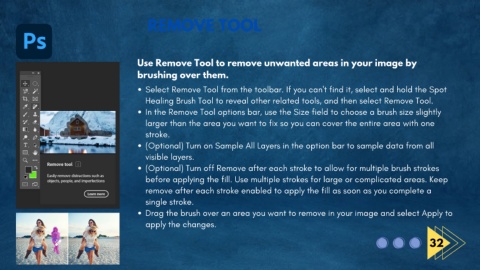Page 44 - ebook design progress.pdf
P. 44
REMOVE TOOL
Use Remove Tool to remove unwanted areas in your image by
brushing over them.
Select Remove Tool from the toolbar. If you can't find it, select and hold the Spot
Healing Brush Tool to reveal other related tools, and then select Remove Tool.
In the Remove Tool options bar, use the Size field to choose a brush size slightly
larger than the area you want to fix so you can cover the entire area with one
stroke.
(Optional) Turn on Sample All Layers in the option bar to sample data from all
visible layers.
(Optional) Turn off Remove after each stroke to allow for multiple brush strokes
before applying the fill. Use multiple strokes for large or complicated areas. Keep
remove after each stroke enabled to apply the fill as soon as you complete a
single stroke.
Drag the brush over an area you want to remove in your image and select Apply to
apply the changes.
32