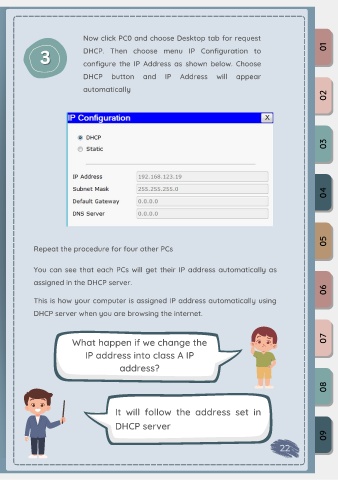Page 29 - eBook_Packet Tracer_computerNetworking
P. 29
Now click PC0 and choose Desktop tab for request
3 3 DHCP. Then choose menu IP Configuration to 01
configure the IP Address as shown below. Choose
DHCP button and IP Address will appear
automatically
02
03
04
05
Repeat the procedure for four other PCs
You can see that each PCs will get their IP address automatically as
assigned in the DHCP server.
06
This is how your computer is assigned IP address automatically using
DHCP server when you are browsing the internet.
What happen if we change the 07
IP address into class A IP
address?
08
It will follow the address set in
DHCP server
09
22